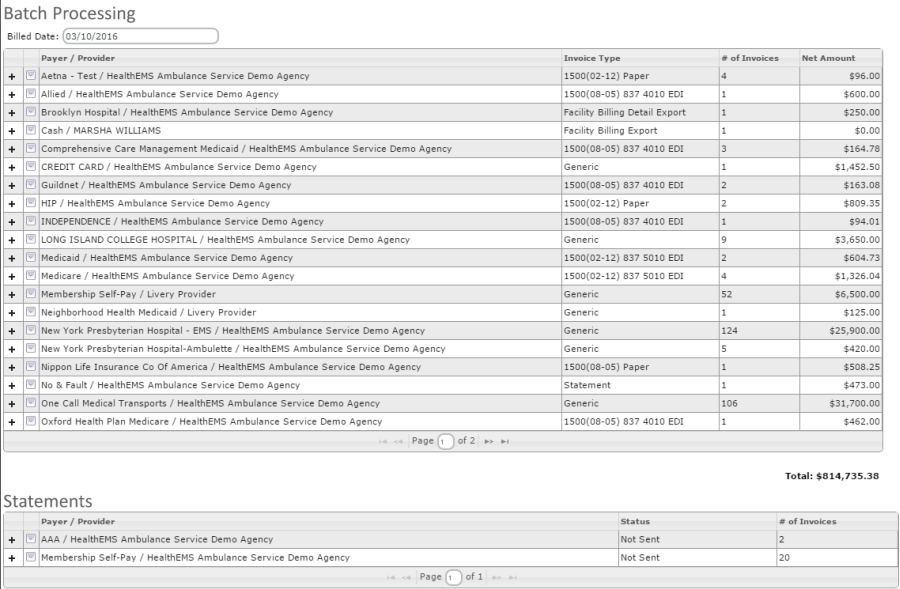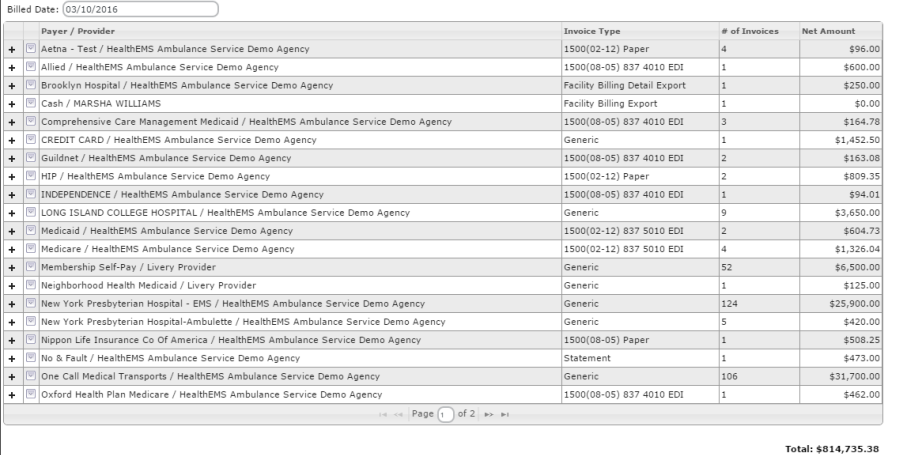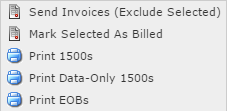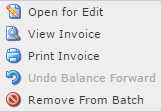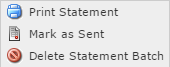|
|
RevNet User Guide - Batch Processing |
|
Batch Processing |
||
|
Navigate to: Finance -> Batch Processing |
||
|
Batch Processing |
||
|
The Batch Processing page shows invoices that are ready to be sent to the payers and Statements ready to mail. |
||
|
|
||
|
Batch Processing - Invoice Details |
||
|
This section shows the details of the Invoices that are ready to be sent to payers. |
||
|
|
||
|
Billed Date: Date that these invoices will be marked as billed. Defaults to "Today's" Date. |
||
|
Payer/Provider: Payer/Provider for the invoices |
||
|
Invoice Type: Type of Invoice being sent to the payer |
||
|
# of Invoices: Number of invoices that are able to be sent |
||
|
Net Amount: Net Amount expected to be received by the payer. |
||
|
Total: Total Net Amount to be sent out from the batches on this page. |
||
|
***Payers will be seen more than once if there is more than on provider on the payer. |
||
|
***Payer/Provider can be seen more than once if the Invoice Type has been changed on the payer. |
||
|
Action Items List |
||
|
The Action Item List is
available for all Invoices. Click
|
||
|
|
||
|
Send Invoices (Exclude Selected): This will send the invoices to Zirmed. If the list had been expanded and invoices checked, those checked invoices would be excluded from the batch. |
||
|
Mark Selected As Billed: This |
||
|
Print 1500s: Available for 1500 Invoice Types. This will print a black and white 1500 form. |
||
|
Print Data-Only 1500s: Available for 1500 Invoice Types. This will print the data from the 1500 and allow for printing on a Red Back 1500 form. |
||
|
Print Invoices: Available for Non-1500 Invoice Types. This will print the invoices. |
||
|
Print EOBs: Explanation of Benefits (EOB) will be available to print when there are invoices that have been balance forwarded and the Primary payer paid via an ERA. |
||
|
Details |
||
|
To see details of the invoices that could be sent, click [+]. |
||
|
|
||
|
Service Date: Service Date of the Invoice |
||
|
Call #: Call # for the Invoice. |
||
|
Patient: Patient on the Invoice |
||
|
Run Type: Run Type on the Invoice |
||
|
RSL: Recommended Service Level as calculated for the ePCR and included on the Invoice |
||
|
Invoice Date: Date of the Invoice |
||
|
Net Amount: Net Amount that is expected to be received. |
||
|
Status: Submitted to Batch |
||
|
Action Items List |
||
|
The Action Item List is available for
all Invoices. Click
|
||
|
|
||
|
Open for Edit: Opens the ePCR in Edit Mode. |
||
|
View Invoice: Opens the Claims Edit Invoice View. |
||
|
Print 1500s: Available for 1500 Invoice Types. This will print a black and white 1500 form. |
||
|
Print Data-Only 1500s: Available for 1500 Invoice Types. This will print the data from the 1500 and allow for printing on a Red Back 1500 form. |
||
|
Print Invoices: Available for Non-1500 Invoice Types. This will print the invoices. |
||
|
Undo Balance Forward: Will Undo the Balance Forward that created this invoice. |
||
|
Remove from Batch: Removes invoice from Batch and places it back in Billing Verification. |
||
|
Batch Processing - Statement Details |
||
|
This section shows the details of the Statements that are ready to be mailed. Statements being sent to Zirmed will not appear here. |
||
|
|
||
|
Payer/Provider: Payer/Provider for the invoices |
||
|
Status: Status of the Statement Batch. |
||
|
# of Invoices: Number of invoices in the Statement batch. |
||
|
Statement Batch Action Item List |
||
|
This will show the Supplies/Other Items for the Rate Group added on the Details page. |
||
|
|
||
|
Print Statement: Prints the statements in the batch. |
||
|
Mark as Sent: Marks the statement batch as sent. This should be done after printing the statements. Invoices will be marked as included in Statement batch and will not be resent for 30 days. |
||
|
Delete Statement Batch: Deletes the statement batch. Invoices in the batch will not be marked as included in statement batch and could be included in the next statement batch. |
||
|
Statement Batch Details |
||
|
To see details of the patients that could be sent, click [+]. Information displayed includes Patient Name and Total amount due. |
||
|
|
||
|
Action Item List |
||
|
The Action Item List is available for
all Patients. Click
|
||
|
|
||
|
View Patient Information: Click to navigate to Patient Information. |
||
|
Remove From Batch: Click to remove this patient from the statement batch. |
||
|
Statement Patient Details |
||
|
To see details of the patients that could be sent, click [+]. Information displayed includes Invoice Number, Amount, Balance, Service Date and Billed Date. |
||
|
|
||
|
Action Item List |
||
|
The Action Item List is available for
all Invoices. Click
|
||
|
|
||
|
View Invoice: Click to navigate to Claims Edit. |
||
|
View Bill Record: Click to navigate to the Bill Record. |
||
|
Patient Details - Payment Information |
||
|
To see details of the invoice, click [+]. Information displayed includes Payment Type, Payment Date and Amount. |
||
|
|
||