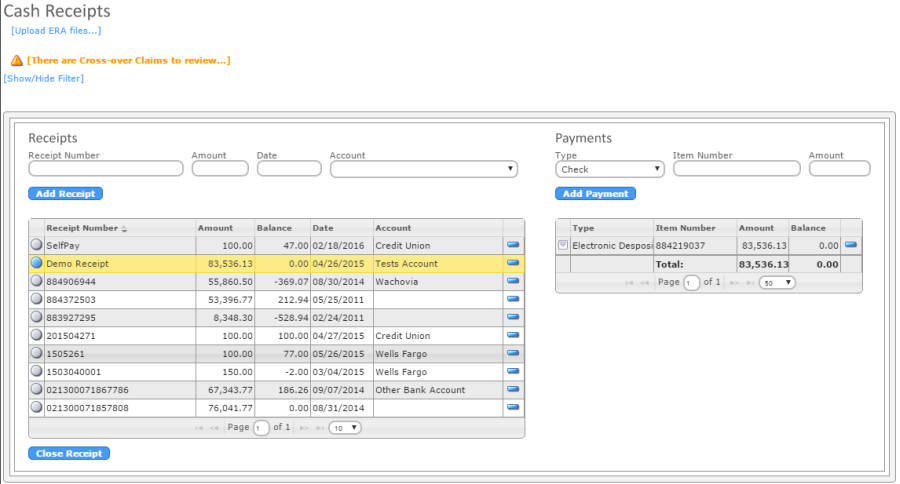|
|
RevNet User Guide - Cash Receipts |
|
|
Cash Receipts |
|
|
Navigate to: A/R Management -> Cash Receipts |
||
|
Cash Receipts |
||
|
The Cash Receipts page is used to post payments to invoices. ERAs that are imported will also be available here. |
||
|
|
||
|
Upload ERA Files |
||
|
ERA files can be manually uploaded into RevNet. |
||
|
|
||
|
Cross-over Claims |
||
|
Invoices that have been crossed-over to the next payer, but the Cross-over payer could not be identified in RevNet will appear here. |
||
|
|
||
|
Information dsiplayed includes # Invoices, Provider, Cross-Over Payer (from ERA file), Service. |
||
|
|
||
|
To see additional detail regarding the invoices click [+]. Information displayed includes Invoice #, Billed Date and Balance. |
||
|
|
||
|
To clear these from the list, use Select Payer to select the appropriate RevNet Payer from the list and press ENTER. This will create the next invoice and mark it billed with today's date. It will not appear in Batch Processing. |
||
|
|
||
|
Cash Receipts Filter |
||
|
The Cash Receipts page can be filtered. Filter Options include Deposit Date and Receipt Number. |
||
|
|
||
|
Receipts |
||
|
Cash Receipts that have been added are shown in the Receipt Sections. Information displayed includes Receipt Number, Amount, Balance and Account. |
||
|
Hovering over the receipt number will display the ERA payer name.
|
||
|
Payments |
||
|
Payment (checks) can be added to receipts. Information displayed includes Type (Cash, Check, Electronic Deposit), Item Number, Amount, and Balance. |
||
|
|
||
|
Payment Action Item List |
||
|
The Action Item List is available for
all Records. Click
|
||
|
|
||
|
Assign Payer: Assigns the selected payer to all payments posted. |
||
|
Post Payment |
||
|
Once the Receipt and Payments are added, Payments can be posted to specific invoices. Information that can be seen includes Item #, Type (Payment, Interest, CAR, Settlement, Penalty and Non-RevNet Invoice), Invoice, Status Code (Processed as Primary, Processed as Secondary, Processed As Tertiary, Processed as Quaternary, Reversal of Previously Payment), Denied, Detail Post To, Amount, Max Allowed Charge, Payer, Crossover, Crossover Payer, Crossover Payer (Text Entry). Prepayments can also be added to Patients or Call #s. |
||
|
|
||
|
Posted Payments |
||
|
Posted Payments are seen below the above Post Payment section. Information displayed includes Order, Patient, Payer, Type, Item Number, Inv Number, Payment, Max Allowed, and Balance. |
||
|
|
||
|
To see additional payment details, click [+]. Information provided includes Service Date, POS (Place of Service), EMG (N/Y), HCPCS, Rate, Units, Total Charge, Net Amount, Payment, Max Allowed, Balance and Comments. |
||
|
|
||
|
Posted Payment Action Item List |
||
|
The Action Item List is available for
all Records. Click
|
||
|
|
||
|
Create Adjustment: Opens the Add Adjustment Page. |
||
|
Print Invoices: Enabled on Invoice Types. Available for Non-1500 Invoice Types. This will print the invoices. |
||
|
Assign Patient: Assigns a Patient to the payment. |
||
|
Mark as Denied: Marks 0 payment as a denial. |
||
|
Remove Invoice from Collections: Removes invoice from Collections. |
||
|
Reset Dunning Statement Count: Removes invoice from all statement batches and allows for a new statement to be generated with the appropriate Dunning Language. |
||
|
View Claim Payment Information: Shows payment information for ERA Payments. Looks similar to an EOB. |
||
|
View Patient Information: Opens Patient Information page. |
||
|
Delete: Deletes payment. |
||